It’s big. It’s cool. And it’s here for you— all 170 square feet of it. The Marriott Library’s ProtoSpace has recently completed a three-year project to research, fund and install a high-resolution Data Visualization Wall, Vis Wall.
Located in ProtoSpace 2751, at the north end of Level 2, the library’s newest dynamic, hands-on learning tool will enhance research, encourage active learning and bolster collaboration between faculty and students. The Vis Wall is intended for individuals working on research projects, teaching one-time class sessions and presenting scholarly projects & creative works.
The Vis Wall is made up of a grid of 4K monitors with minimal borders to provide a near seamless experience. Users can simultaneously present multiple, large-scale media sources in a variety of configurations across the digital display.
With its ability to load and visualize very large imagery and data sets, the Vis Wall provides a high-speed method for content manipulation and interaction without lag or degradation. In turn, this better enables researchers, lecturers and students to apply deeper analysis, consider new perspectives and draw conclusions that bridge inquiry and exploration across multiple disciplines.
The Vis Wall was designed with several use-case scenarios in mind:
- Presenting multiple sources (analog, digital, web browser and IP-based; images, video, live streams) simultaneously across the 170 sq. ft. visualization wall.
- Loading high-resolution media— such as DNA strand renderings, deep space photogrammetry or streaming video— while viewing and interacting with them in 4K resolution.
- Using preset display templates or resizing and moving content windows on the fly.
- Plugging-in personal laptops or mobile devices as separate display sources.
How to reserve the Digital Visualization Wall
Individuals interested in scheduling time to use the Data Visualization Wall may submit a request here. A member of the ProtoSpace team will be in contact to confirm availability and complete the reservation process.
- Log in with your uNID & password
- Select the “Data Visualization (suite 2751)” option on the left.
- Next, select “Visualization Wall” from the resources list on the right. Then choose “Schedule Vis Wall Usage/Event” and provide additional contact and proposed use information.